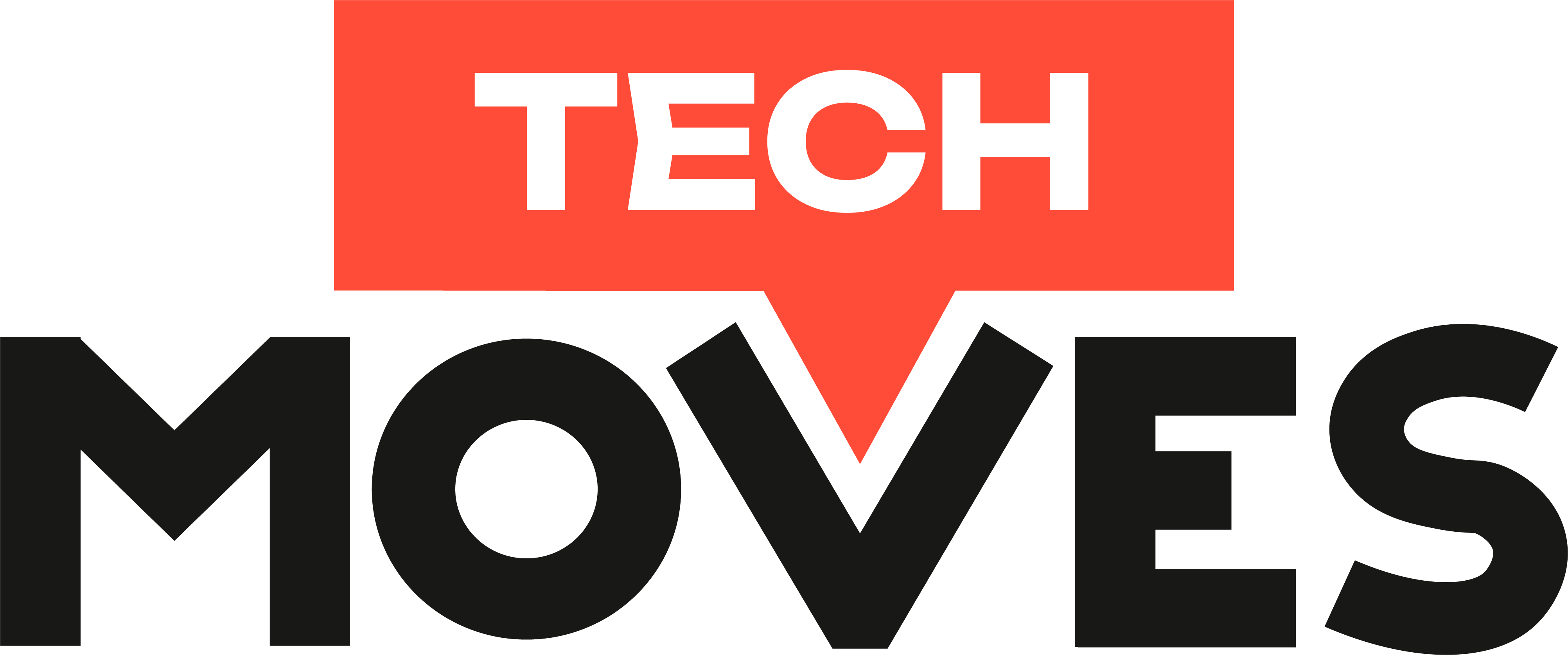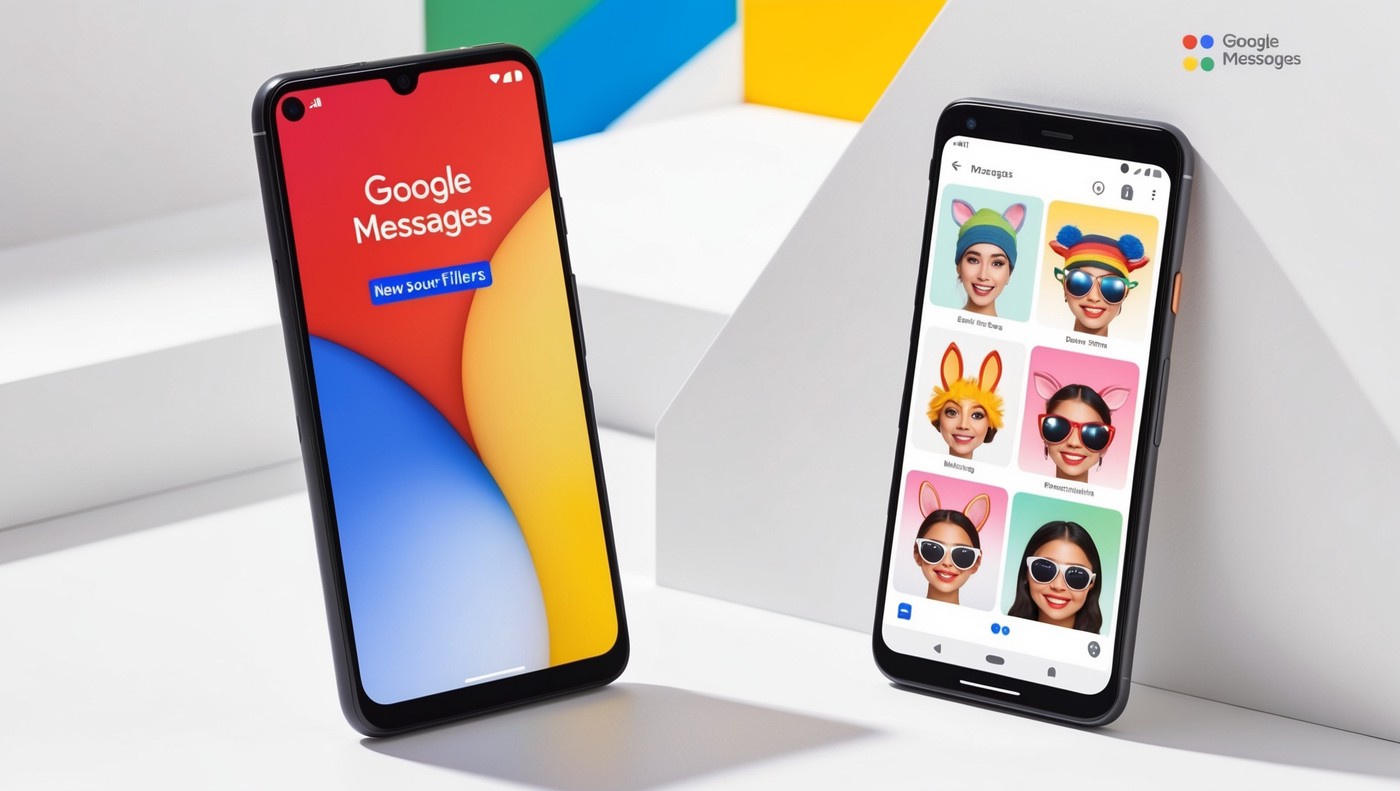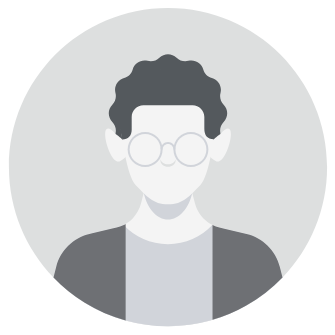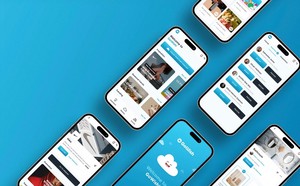Introduction
Google Messages has introduced an exciting new feature: face filters. This update aims to enhance the user experience by making conversations more engaging and visually appealing.
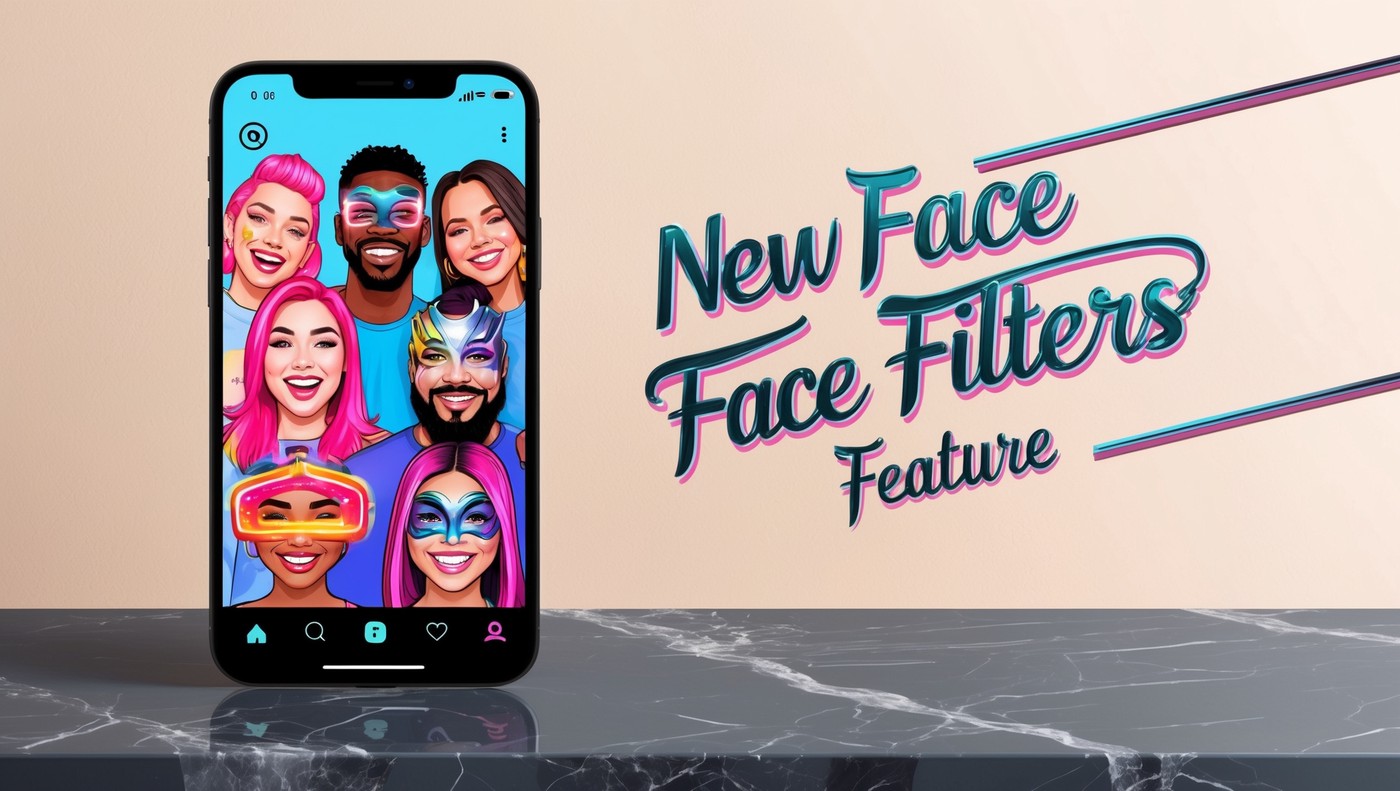
How to Use Face Filters in Google Messages
- Update the App: Ensure you have the latest version of Google Messages from the Play Store.
- Open a Chat: Select the conversation where you want to use the face filters.
- Access the Camera: Tap the camera icon within the chat window.
- Select a Filter: Browse and choose from the various face filters displayed at the bottom of the screen.
- Capture and Share: Take a photo or video using your selected filter and send it to your contact.
Benefits of Face Filters
- Enhanced Interaction: Adds a fun and playful element to your messages.
- Personalized Messaging: Allows you to customize your photos and videos, making your chats more expressive.
- Competitive Edge: Keeps Google Messages aligned with other messaging apps that offer similar features, such as Snapchat and Instagram.
Significance of the Update
The addition of face filters in Google Messages demonstrates the app's commitment to improving user interaction and engagement. By incorporating this feature, Google Messages enhances its appeal, especially among younger users who enjoy sharing creative and visually appealing content.
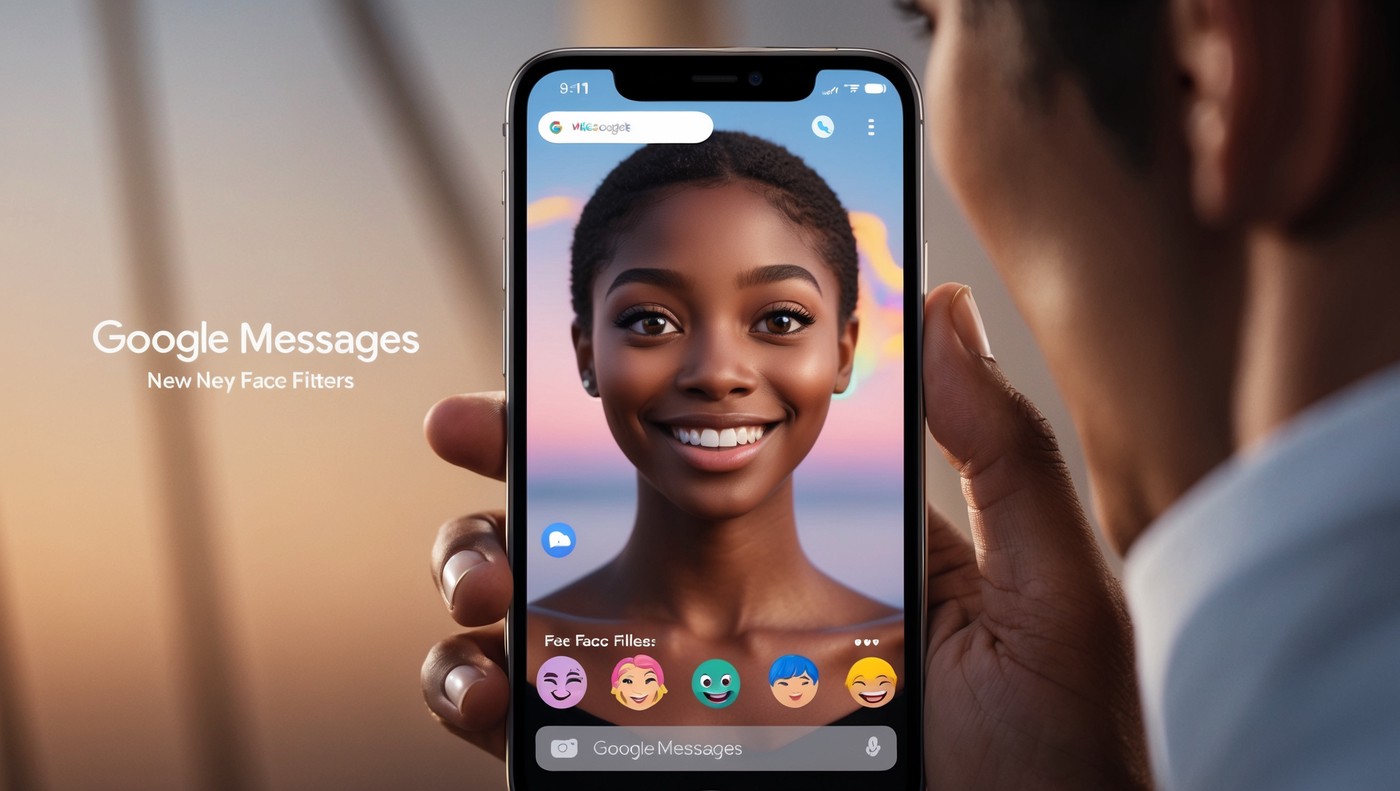
User Engagement
This feature is particularly beneficial for users looking to add a touch of creativity and fun to their daily conversations. It also provides a new way for users to express themselves, making their interactions more dynamic and enjoyable.
For more tech updates follow our instagram- https://www.instagram.com/techmoves/