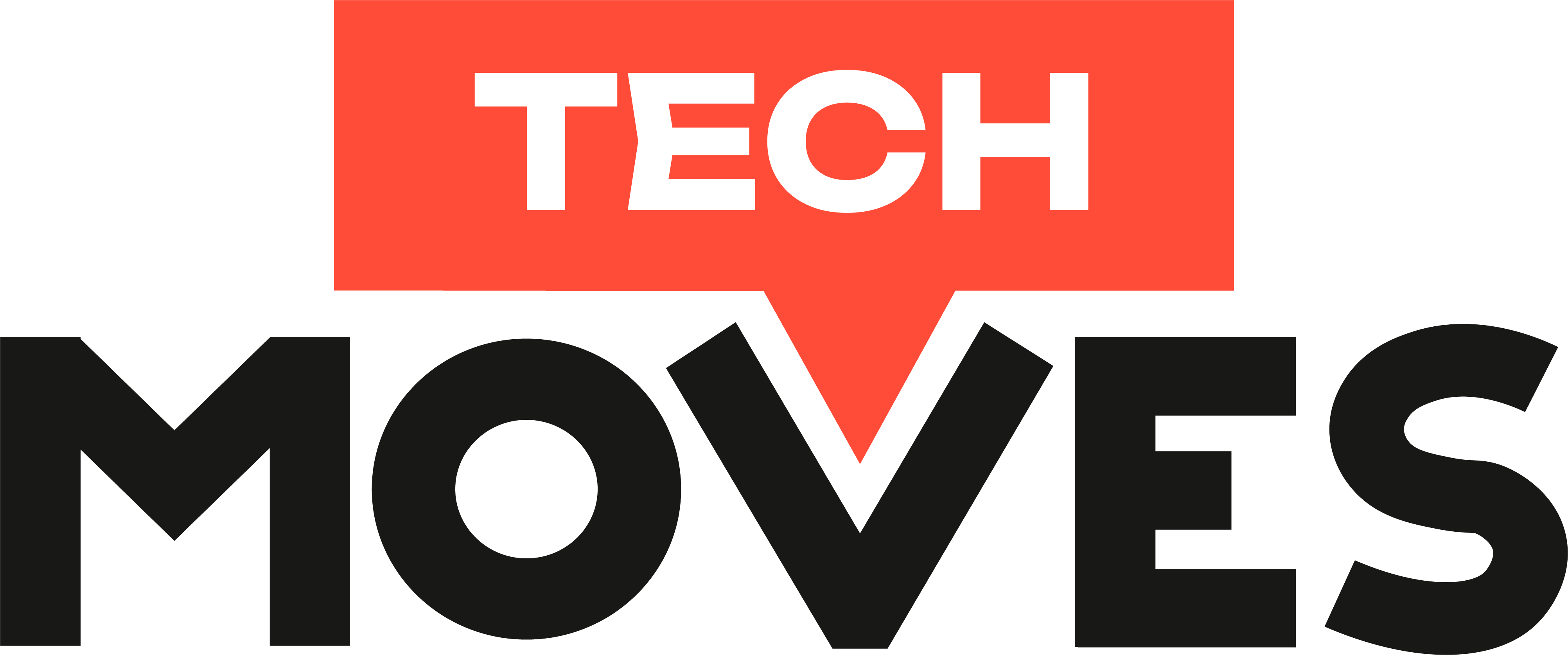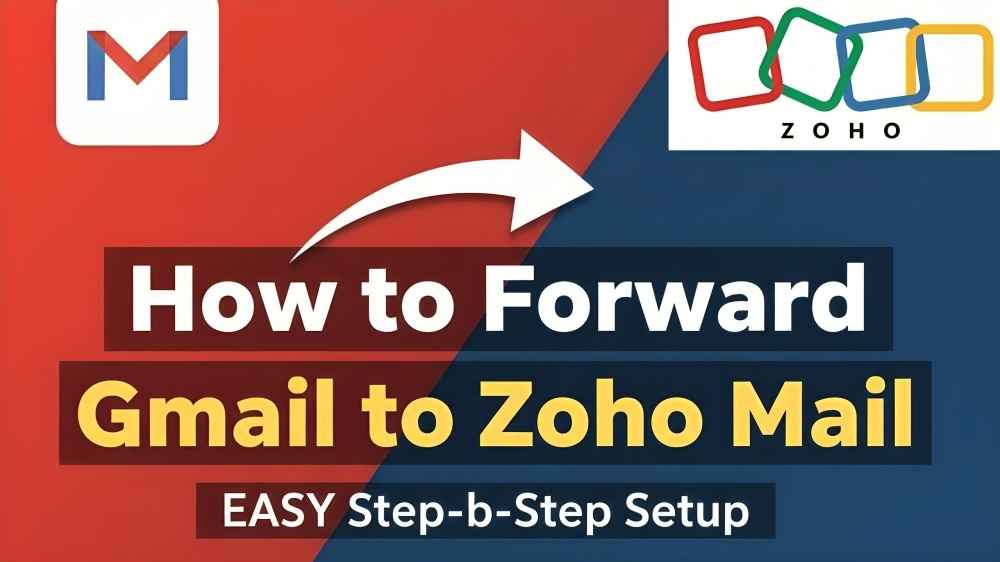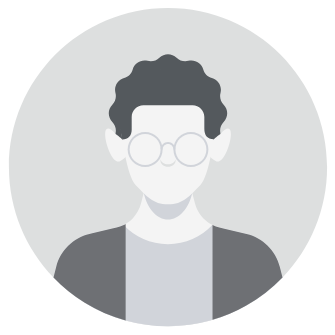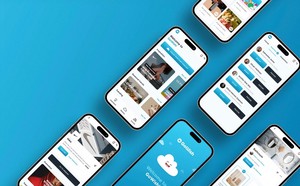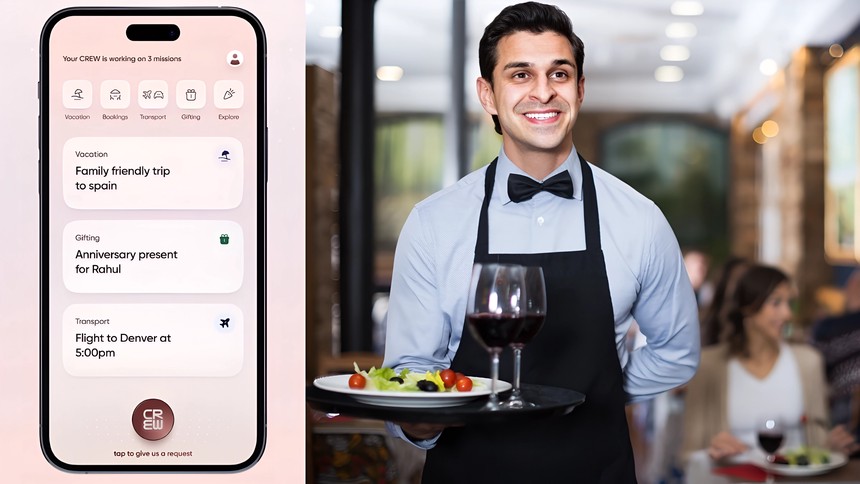Zoho Mail’s rise as India’s Gmail alternative
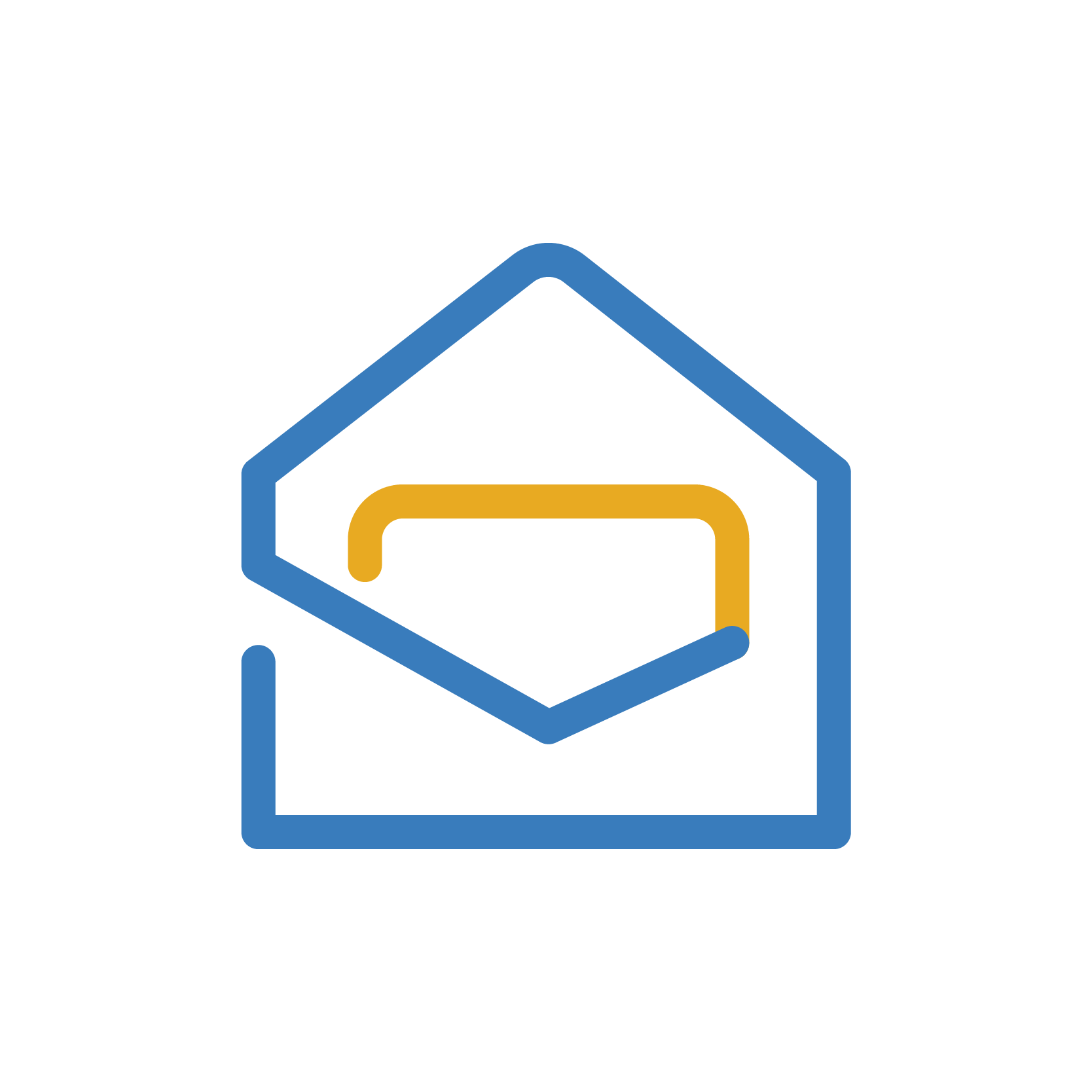
Zoho Mail has captured national attention after receiving public praise from Home Minister Amit Shah, who applauded the company for building a secure and privacy-first communication platform. The endorsement has sparked a wave of interest among professionals, startups, and small businesses looking for an Indian-made, ad-free alternative to Gmail.
As part of the broader Zoho ecosystem, Zoho Mail offers a powerful mix of privacy, productivity, and seamless integration with business tools such as Zoho Calendar, Contacts, and Workplace. Its ad-free approach and custom domain support make it a strong contender in the crowded email space.
Why users are switching to Zoho Mail
What’s driving the migration is Zoho’s emphasis on privacy and transparency. Unlike Gmail, Zoho Mail doesn’t scan user data for ads or marketing purposes. The platform provides a distraction-free interface and flexible pricing plans suitable for individuals and teams alike.
Businesses especially appreciate Zoho Mail’s ability to host professional email addresses under their own domain names, giving them a more credible and branded communication identity. Combined with data encryption, spam protection, and intuitive mobile apps, it’s easy to see why Zoho is gaining momentum.
How to switch from Gmail to Zoho Mail

Step 1: Create your Zoho Mail account
Visit the Zoho Mail website and sign up for your preferred plan. You can choose the free plan for personal use or a Business or Workplace plan if you want to use a custom domain. After signing up, Zoho will help you verify your domain and create user accounts if needed.
Step 2: Enable IMAP in your Gmail account
Open Gmail and go to Settings → See all settings → Forwarding and POP/IMAP. Under the IMAP section, select “Enable IMAP” and save changes. This step allows Zoho Mail to connect to Gmail and safely access your emails for migration.
Step 3: Use the Zoho Mail Migration Wizard
Once you log in to Zoho Mail, open the Settings panel and look for the Import or Migration Wizard option. Choose Gmail as your source and follow the on-screen instructions to import your emails, folders, and contacts. The process is automatic and ensures that no data is lost.
Step 4: Set up email forwarding from Gmail
To make sure you receive new emails in your Zoho inbox, go back to your Gmail settings and select the “Forwarding” tab. Add your new Zoho Mail address and confirm the forwarding setup. All new messages sent to your Gmail will now automatically arrive in your Zoho account.
Step 5: Start using Zoho Mail
Once the migration and forwarding are complete, you can start using Zoho Mail as your primary email platform. Log in through the web app or mobile app, customize your inbox, and explore Zoho’s integrated tools like Calendar, Tasks, and Contacts.
The future of Indian-made email services

Zoho’s success reflects a broader trend toward local, privacy-focused digital solutions. It’s not just an email client but a complete productivity suite designed to meet the evolving needs of individuals and businesses. With increasing government and user support, Zoho Mail is emerging as a trusted, homegrown alternative to global tech giants.
Final thoughts
If you are looking for an ad-free, secure, and professional email experience, Zoho Mail is an excellent choice. The migration process from Gmail is smooth, quick, and easy to follow, with no risk of losing your important data.
Switch today and experience a clutter-free, privacy-driven inbox built in India for modern users.
Follow Tech Moves on Instagram and Facebook for the latest updates on technology, digital privacy, and productivity tools.